class: center, middle # New to Sugar #### _Please use the space bar or arrow keys to move on._ [Return to Gallery](index.html) --- The Home view, here, with a background image. 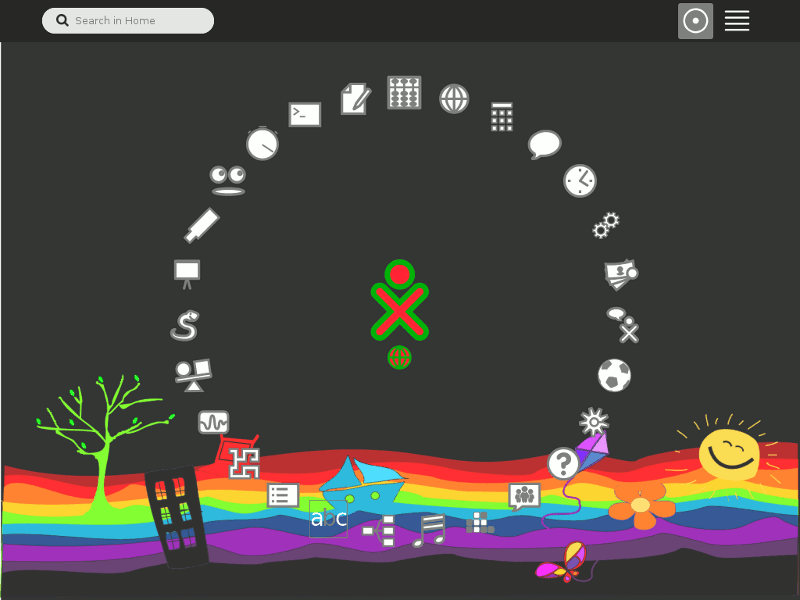 --- ### Function keys, Home and Activity view  This represents the function key F4, or Activity view key. If you are reading this in Sugar, your screen shows the Activity view. Pressing this key will have no effect. --  This represents the function key F3, or Home view key. -- In Sugar you can visit the Home view, now by pressing this key. -- You can return to this page by pressing . -- _On an XO Laptop, you have function keys with icons, on a PC the function keys are the keys along the top of your keyboard, numbered F1 to F12._ --- F3, Home view, Favorites. Your "favorite" Activities arranged in a wheel. -- 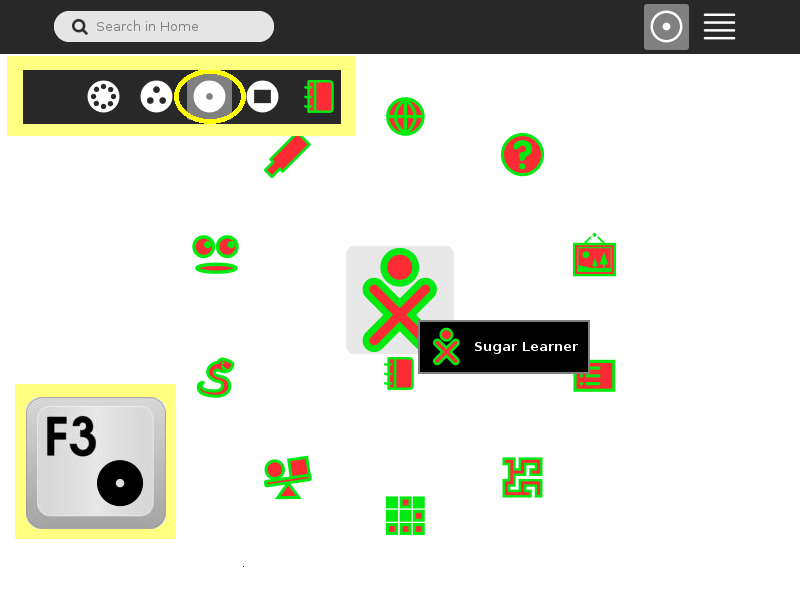 --- ### Sugar hotkeys 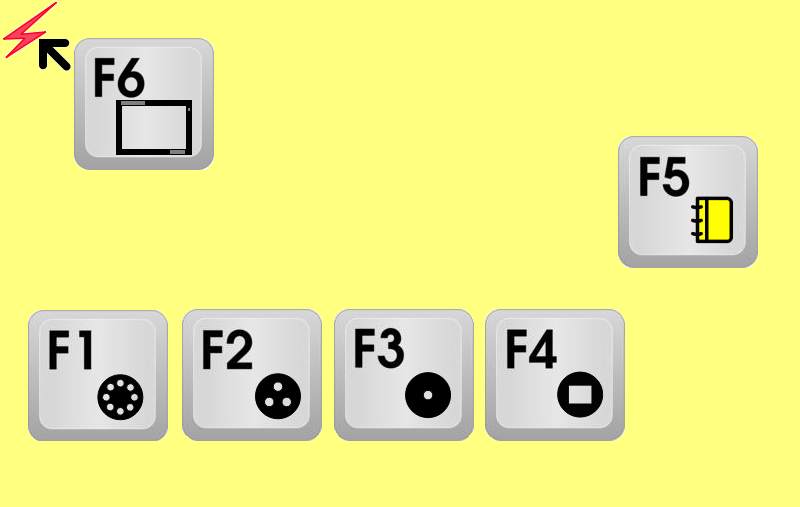 --- ### View toolbar 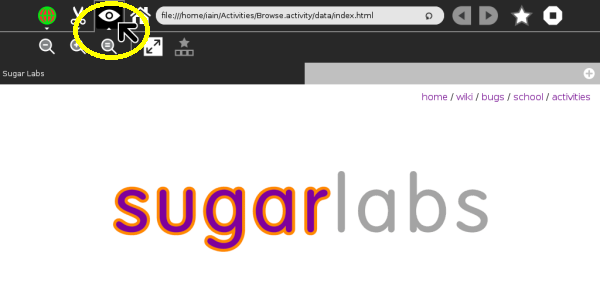 -- Use the View toolbar to get the best view of the page. -- Zoom in, zoom out, or full screen are possible. --- ### Help Activity In Sugar we never "Double Click" icons. Please use a single click. To show what an icon or button does, hover the cursor over an icon, -- or press the "secondary" mouse button, right click. -- Help Activity will be found on the Home view. Press  to go to the Home view. --- To view Help Activity, click on the icon . 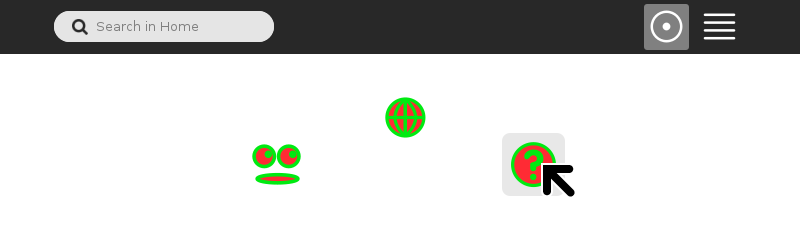 -- Pressing the Help Activity icon, **resumes** Help. In Sugar it is not necessary to save work. When an Activity is closed it is automatically saved. -- Opening an Activity (with the main mouse button, left click) is to resume the last session. --- A right click of Help Activity icon displays all options, 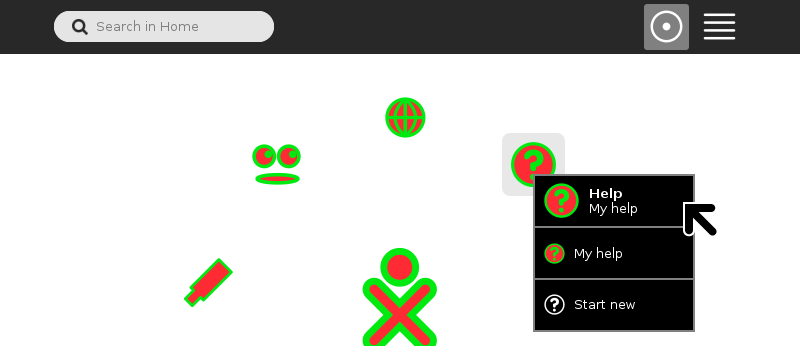 in this case, resume or **Start new**. --- Help Activity opens 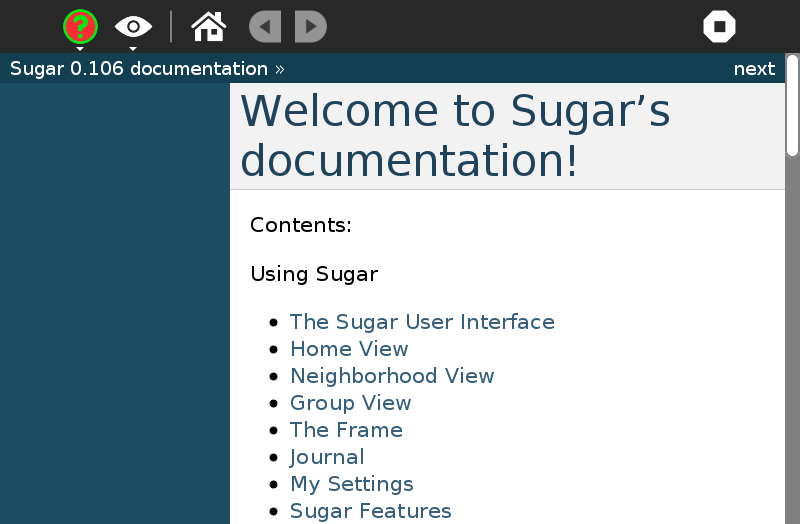 --- ### The Frame The Frame is essential to navigating in Sugar. Access the Frame with the function key F6, or Frame key,  -- or by moving the cursor to the "hot corners" of the screen.  -- If you are new to Sugar look up the Frame in Help Activity. --- Here is the Frame brought in over an image we saw earlier. 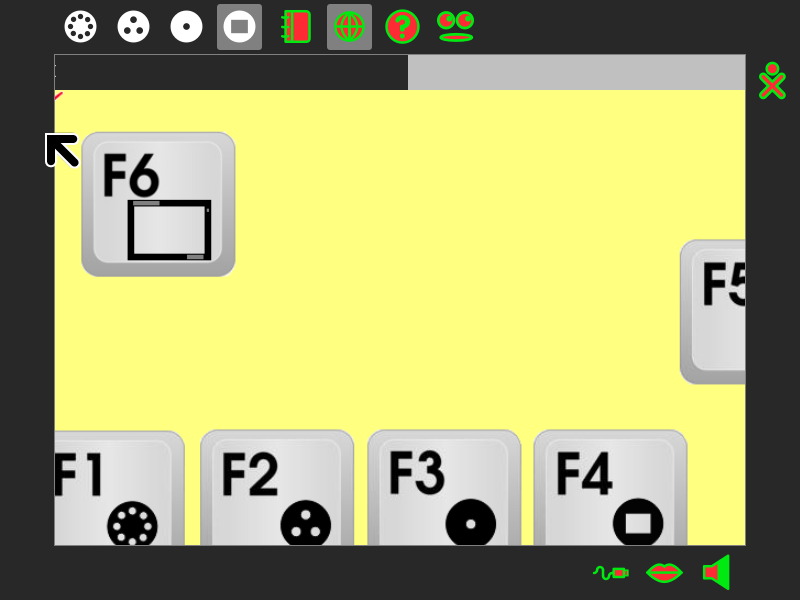 --- Navigating with the Frame. 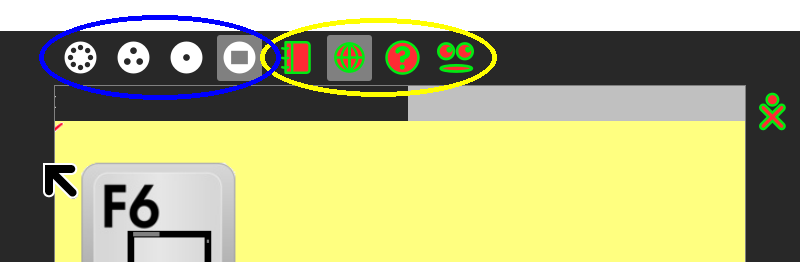 Looking at the top centre of the Frame, highlighted yellow, we see the following icons, indicating Activities running: Journal, Browse, Help, and Speak. Browse on a gray background is Active, the others are running in the background. -- Looking at the top left of the Frame, highlighted blue, we see icons representing the four views in Sugar: Neighborhood view, Group view, Home view, Activity view. Activity view on a gray background is Active. --- ### More function keys  The Neighborhood view is used for wireless connections to the internet and to collaborate with others.  The Group view shows you and the friends you have chosen to work with. -- The Journal Activity is an automated diary of all you do in Sugar. Sugar Activities automatically save to the Journal. Visit Journal Activity with the function key F5, or Journal key . --- ### You might want to find My Settings 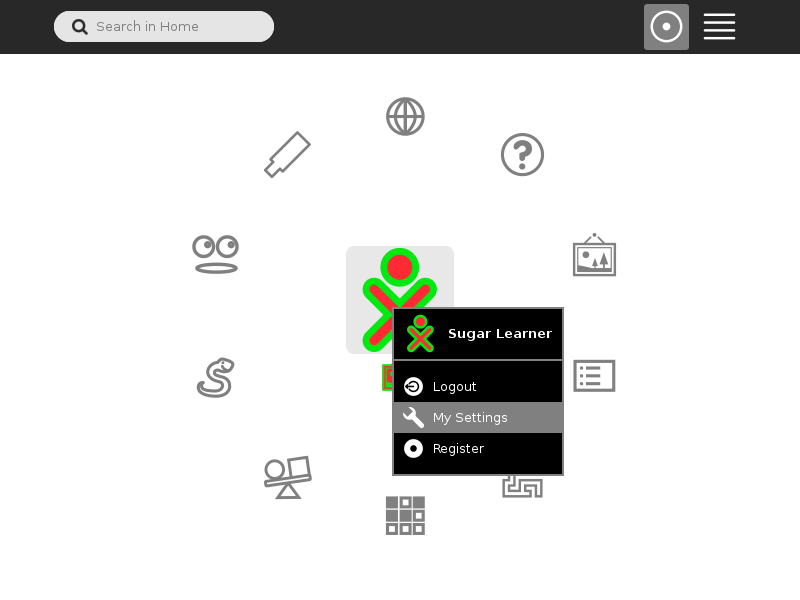 --- My Settings screen. My settings works as your control panel. You can change Frame and other settings. 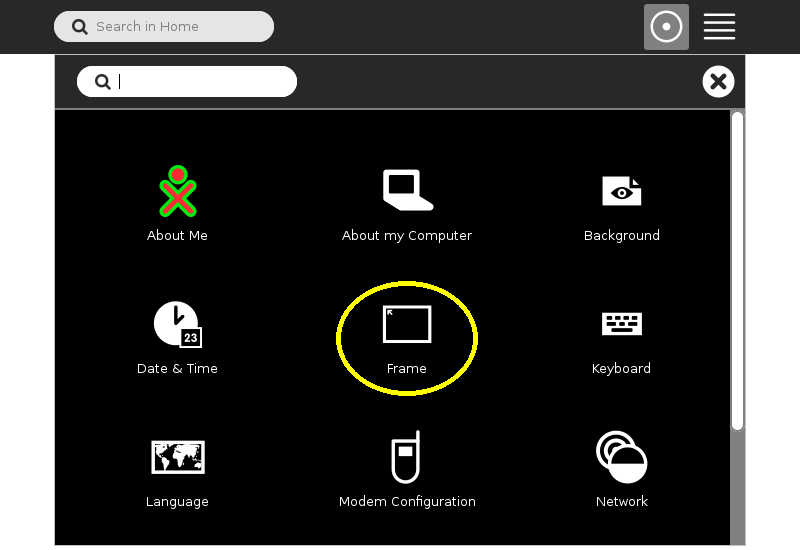 --- This is the Frame settings screen. 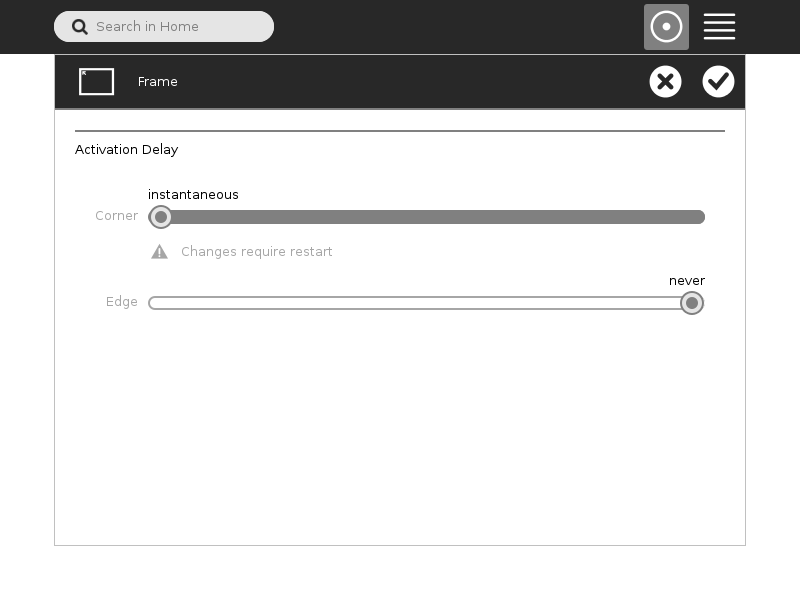 --- ### Closing an Activity 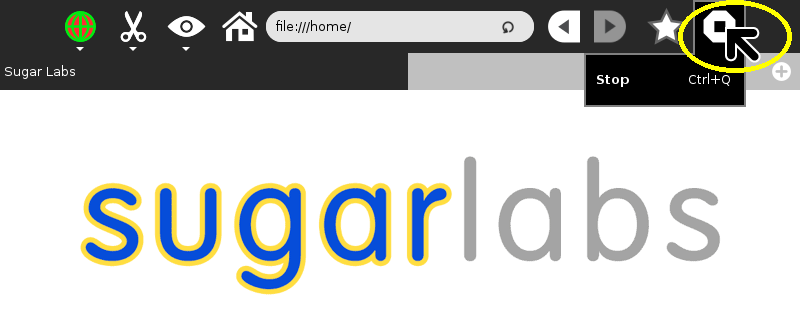 [Return to Gallery](index.html) [Start again](new.html)  [More help in Sugar](help.html).